NFTs
NFTs - or Non-Fungible Tokens - are digital, ownable assets that live on a blockchain. An NFT can represent anything from a media asset to access rights. Unyfy allows you to create and distribute them among your community based on activity and engagement or sell them for either tokens or cash.
NFTs are a versatile tool in the Unyfy toolbox. Here is an overview of what can be done with them:
For a complete list of NFT features, check the NFT feature page.
What is an NFT?
NFTs are digital collectibles which can be sold or collected through activity in your community. You can create NFT Giveaways based on several user activities in the app and award either individual NFTs or NFTs from an entire collection for them.
NFT Rarity
When you create an NFT, you can determine how often it should exist. You can make unique NFTs existing only once or create thousands of the same type.
The rarity suggestion displayed in UPM is calculated based on the number of users you have and the absolute amount of the NFT. This means the more users there are, the more copies of an NFT you can create while maintaining the same rarity.
You can either use the suggested rarity that will appear as soon as you enter the number of copies to be minted or manually set the rarity yourself by choosing one from the drop-down menu.
What is Minting?
Minting simply refers to creating an NFT, or more generally a token, on the blockchain. When creating an NFT you will first provide all the necessary information and media that goes into it. The minting process puts all this data on the blockchain and is irrevocable.
NFTs on Unyfy use the ERC-1155 standard and are minted on the Liquiditeam PoA chain initially. Using the soon-to-be-released bridge to the Ethereum mainnet (and later other blockchains), users will be able to transfer them to their Ethereum mainnet wallet.
Minting an NFT is an immutable action! It cannot be undone. While you can still edit an NFT's Extended Info and attach a sponsor or add it to a collection you cannot delete it. Users that own the NFT will always own it.
What are Soulbound NFTs?
Soulbound NFTs are unique digital assets designed to represent a personal identity and achievements in the digital space.
Unlike typical NFTs, which you can buy, sell, or trade, Soulbound NFTs are permanently linked to you and your wallet - they cannot be transferred to someone else.
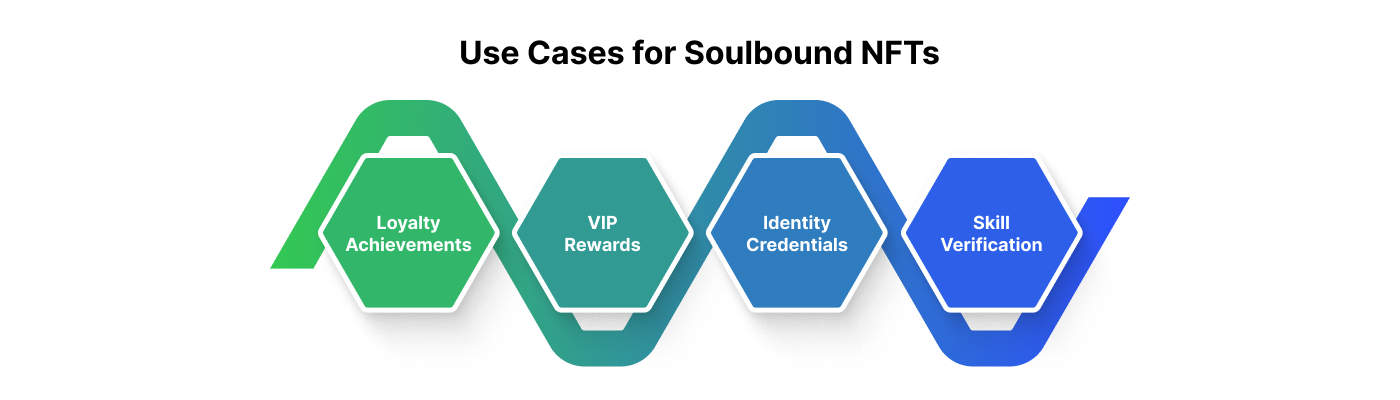
This makes them perfect for use as digital certificates or proof of your skills and experiences. Think of them as non-transferable digital badges that are perfectly suited for personalized rewards and achievements.
NFTs in the Home Feed
When you create a new NFT collection it will automatically be shown in your platform's home feed. With individual NFTs you have the option to show it in the feed if you want.
In the Settings section of each NFT you will find a toggle that reads Show in Feed. If you enable this toggle the NFT will be featured in the home feed with a designated card.
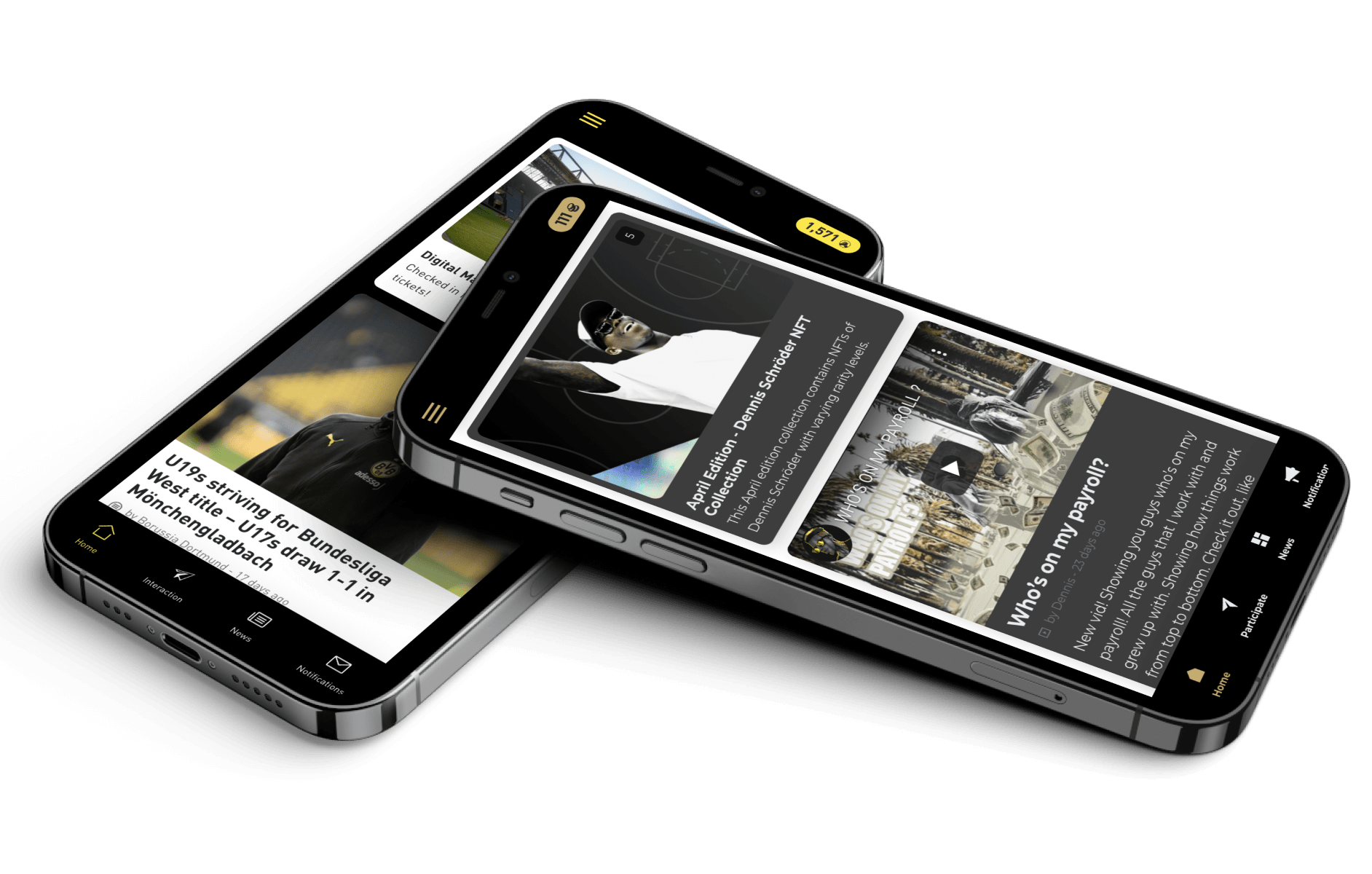
Content Availability
For each content and resource you publish on Unyfy Platform you can manage to whom it should be available. You can use NFTs to specify content availability.
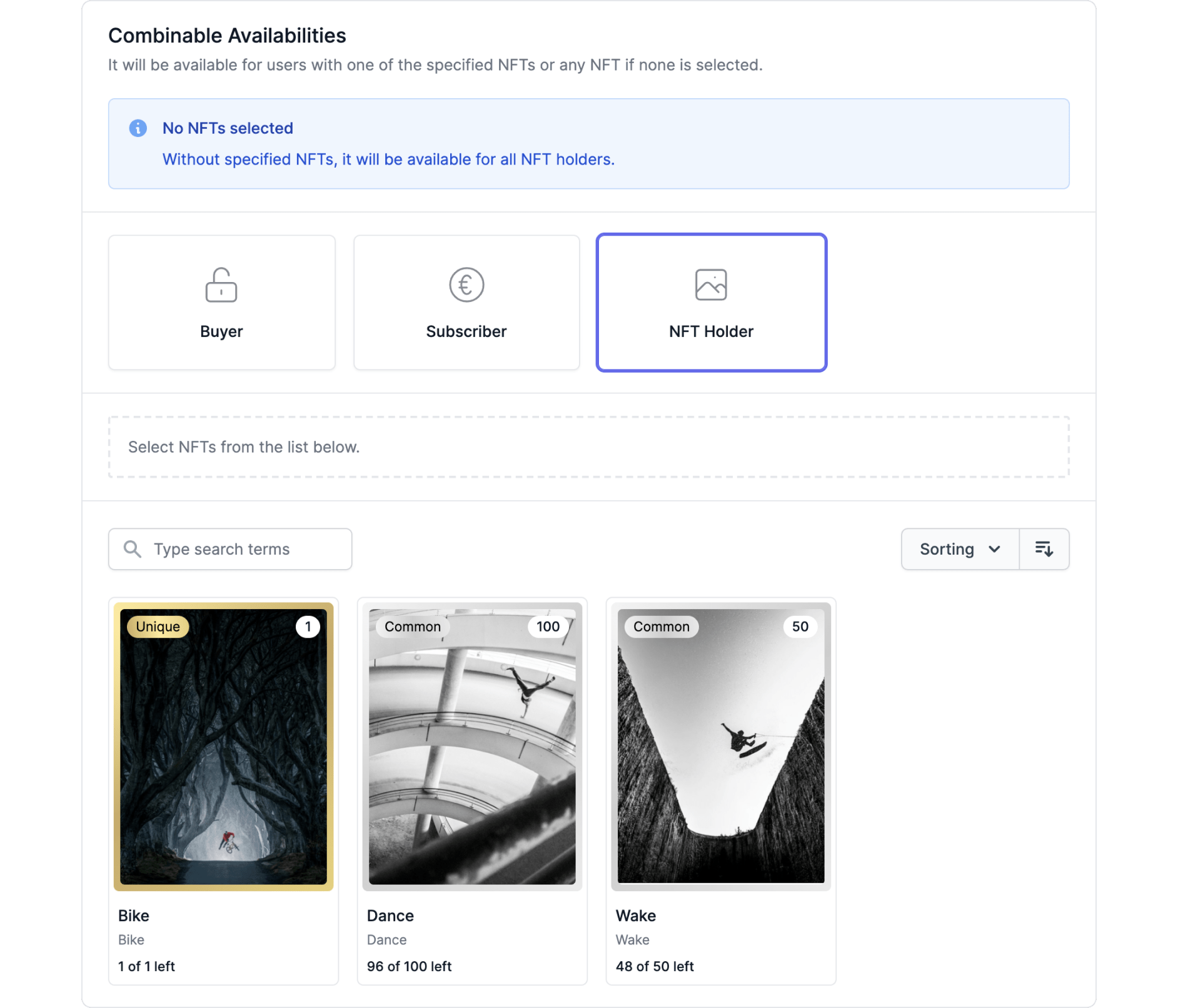
NFT Benefits
When you create an NFT, you can add a so-called Benefit that its owner can redeem. One example might be an NFT that gets its owner a free beer in the stadium or at a concert.
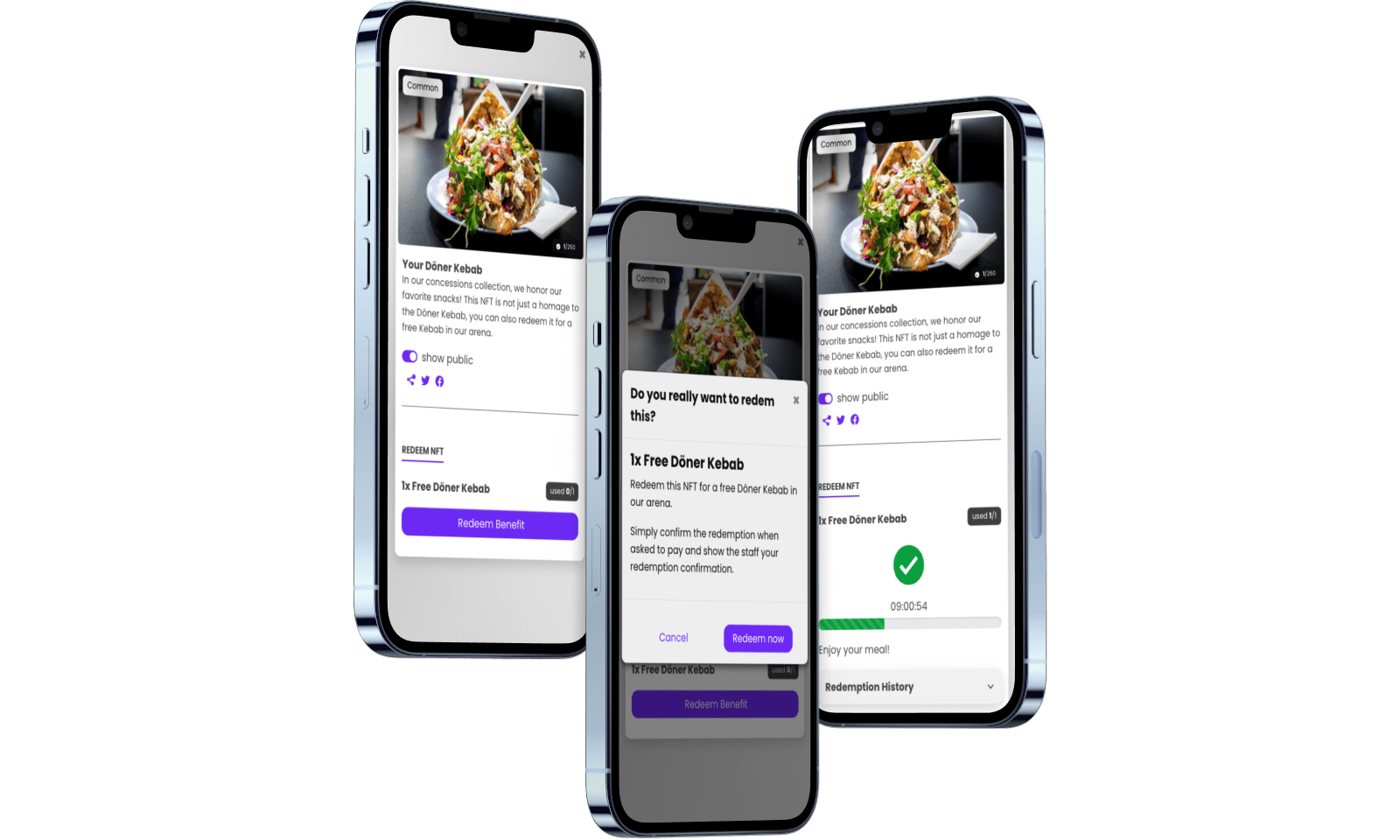
- To add this benefit, go to the Benefits tab when creating an NFT and give it a descriptive title.
- In the Description section, you should explain to the user what they can redeem their NFT for and how the redemption will work.
- Specify how often owners can claim the Benefit.
When users redeem their benefit, they will click on a button next to the NFT that says "Redeem Benefit" (of course, you can customize this, as always). Once they click the button, a timer starts showing a loading animation together with the current time. This animation prevents users from screenshotting or screen-capturing this state and sharing it with others to redeem the same NFT twice.
Customizing NFT Card Colors
NFT rarities are color coded. Each level of NFT rarity comes with its own color, which you can adjust in the Look & Feel section of the customization settings.
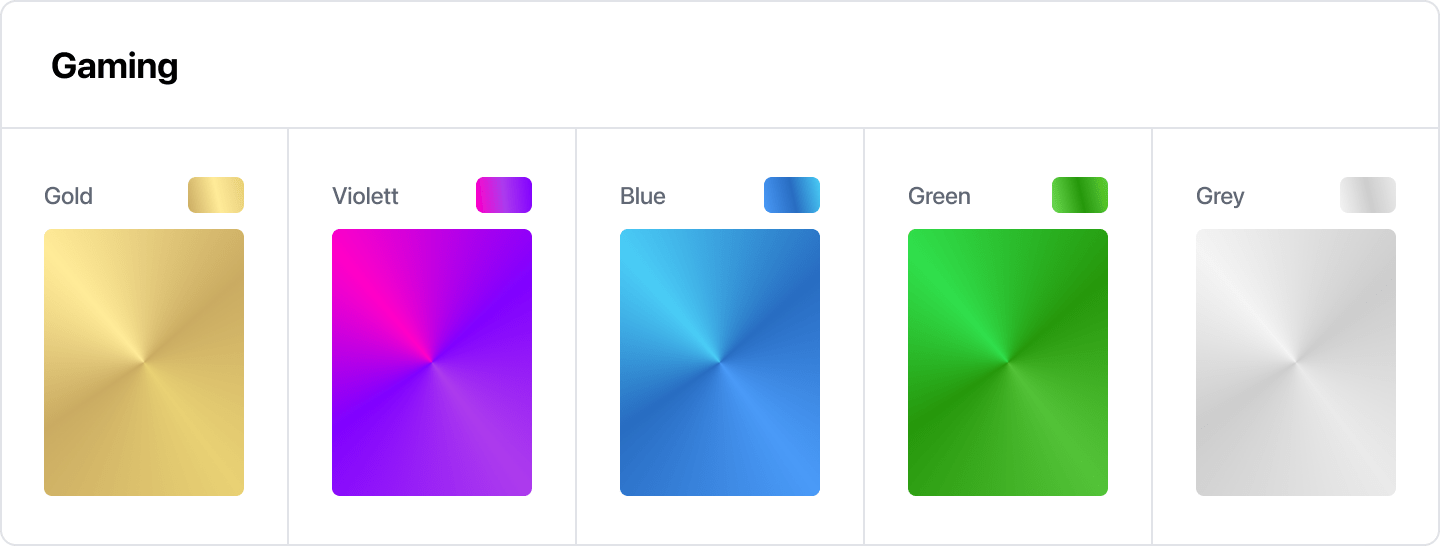
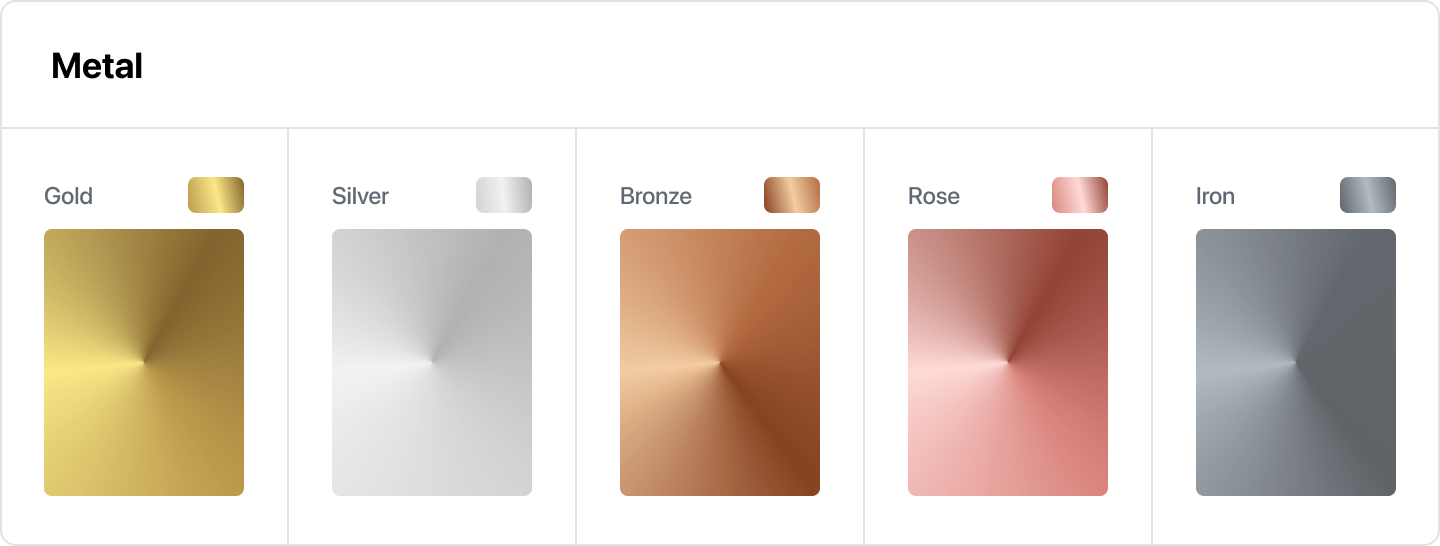
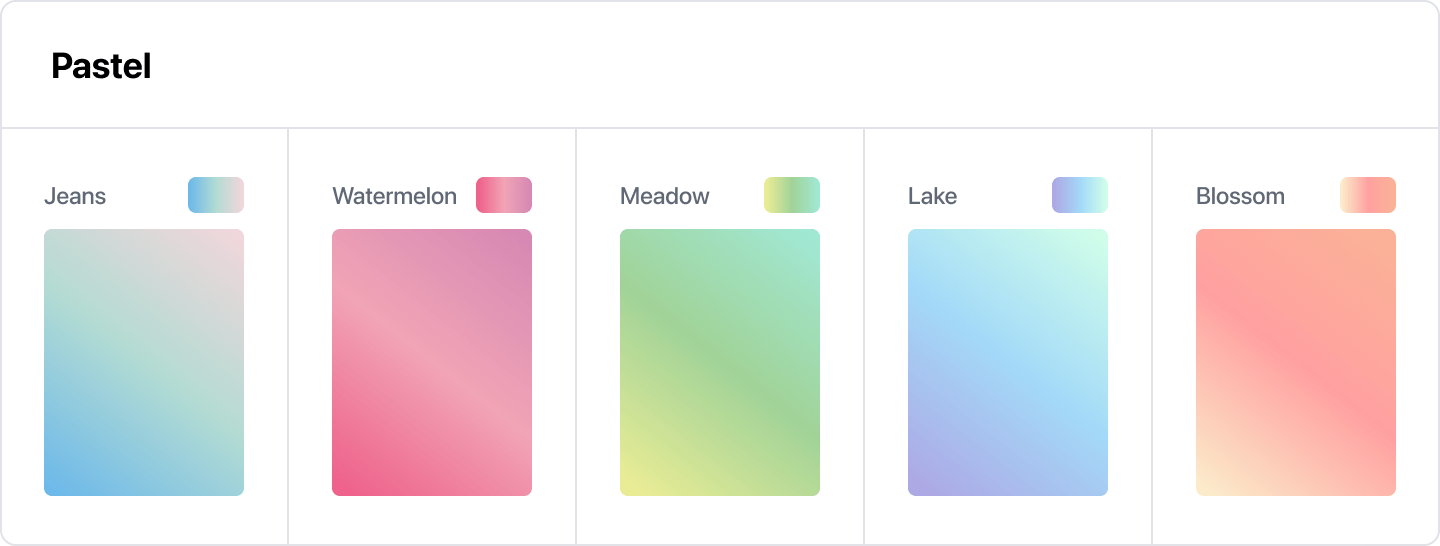
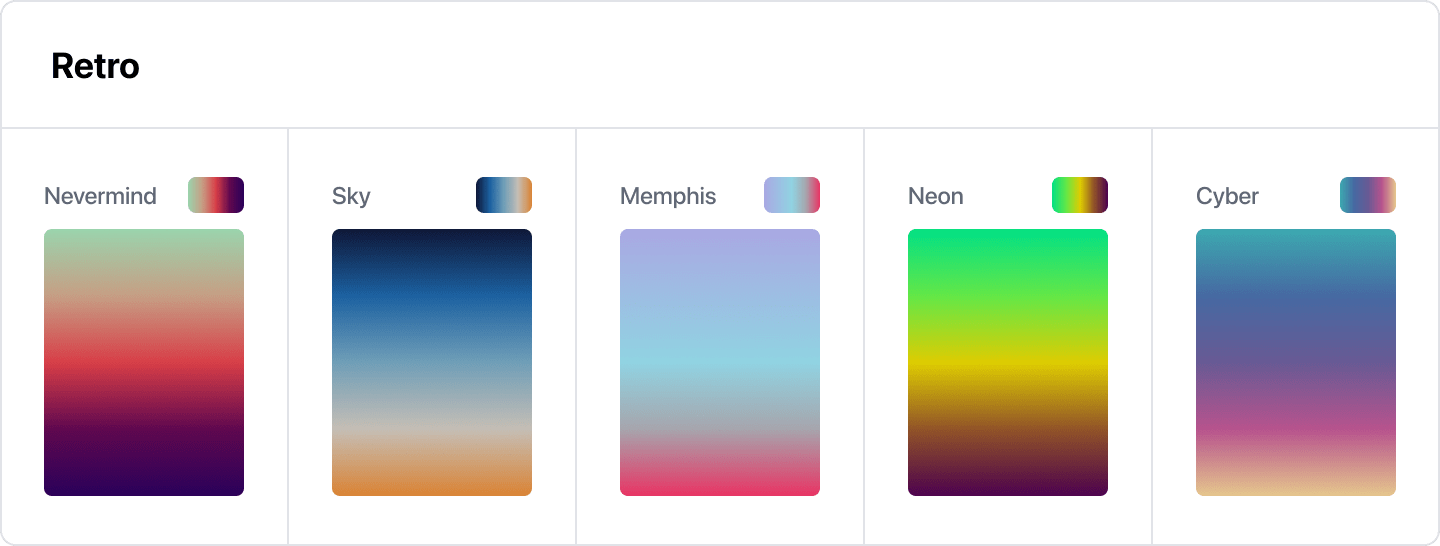
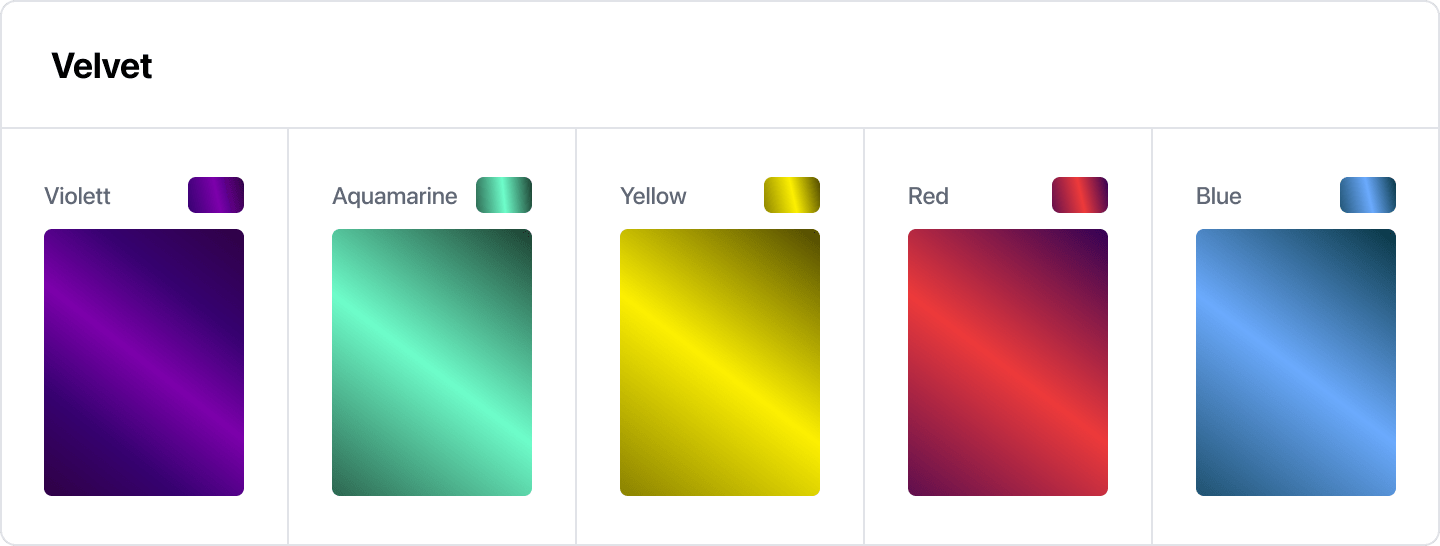
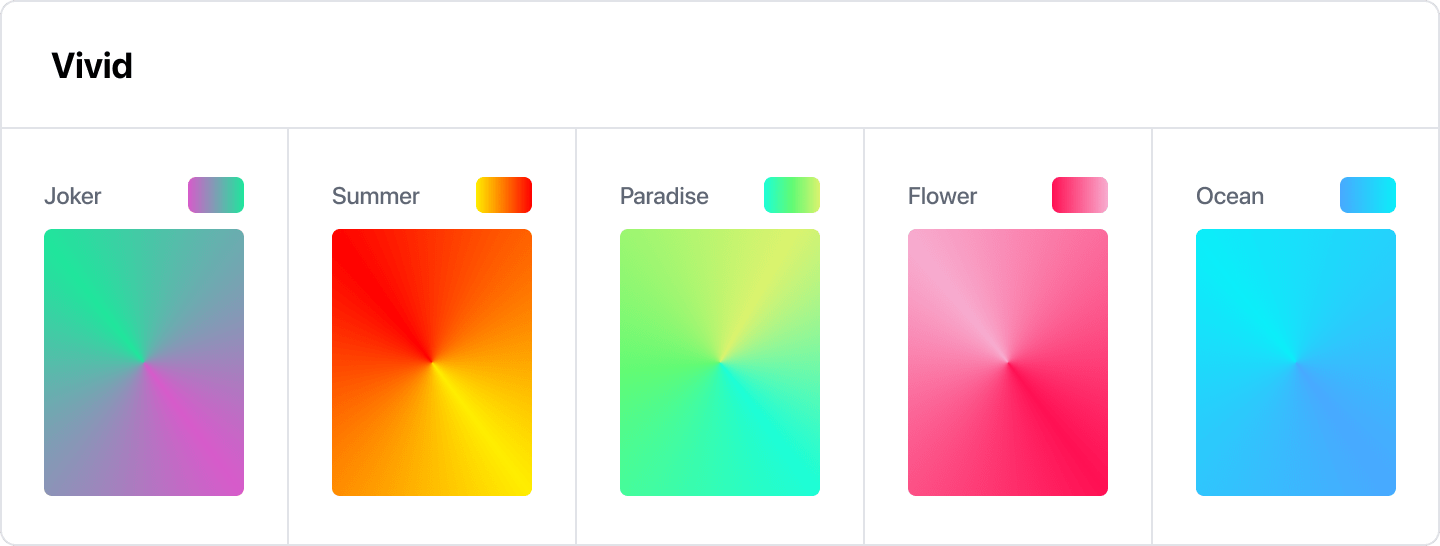
Content Availability
For each content and resource you publish on Unyfy you can manage to whom it should be available. You can use NFTs to specify content availability.
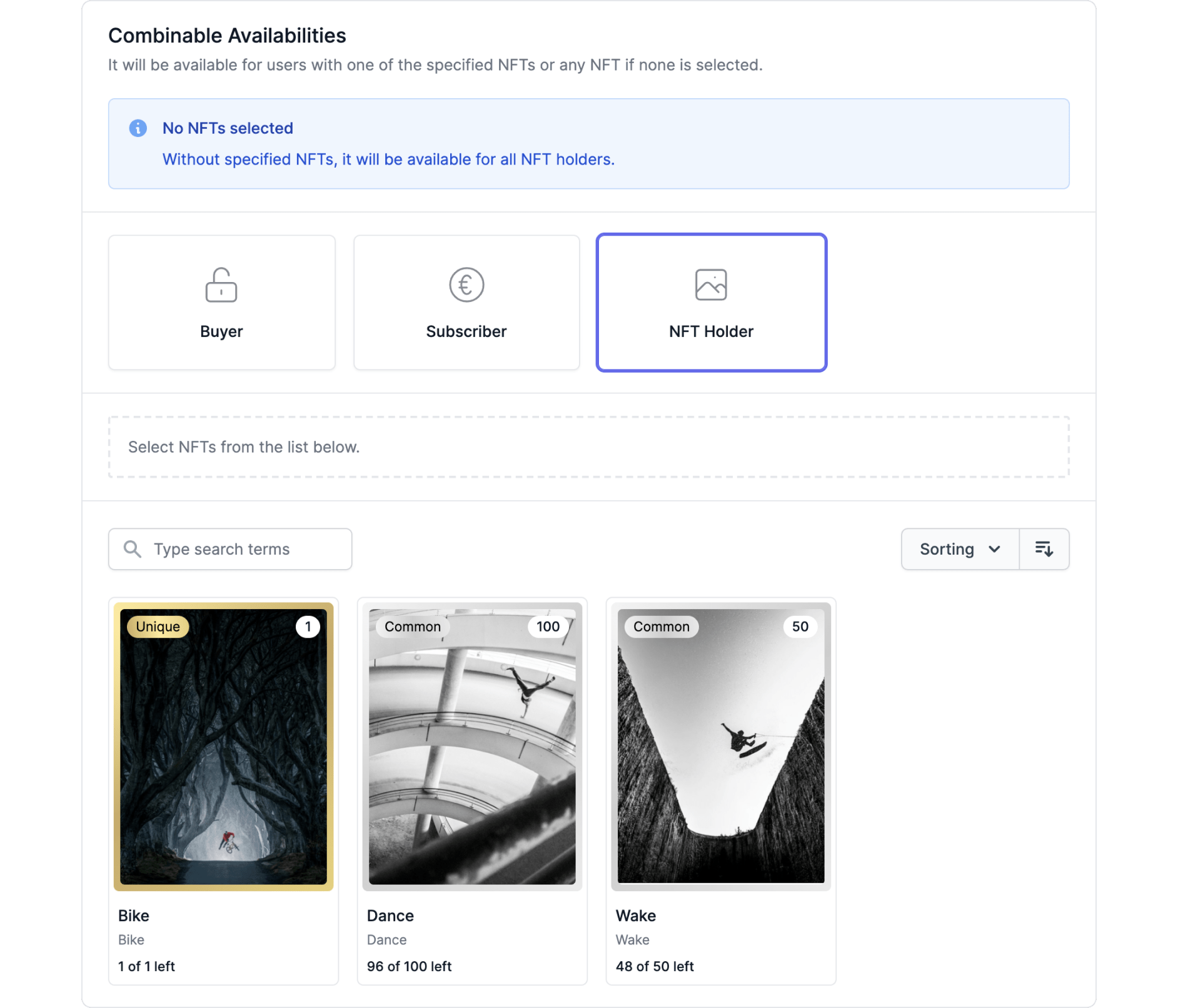
Creating an NFT
To create an NFT follow the steps below. Optional steps are listed below separately.
The title and description of an NFT cannot be changed after the minting process
- Select a media item for the NFT.
- NFT media assets should have dimensions somewhere between 16:9 and 9:21
- NFTs can use videos or images as media assets.
- Find more info on media asset formats and dimensions in the NFT Media section.
- When you create a video NFT you get a few additional options
- Autoplay Video: as the name suggests, the video will play automatically in the NFT overview as well as its detail view
- Loop Video: automaticaly plays video in a loop. If disabled, it stops playing when done.
- Show Video Controls: When active gives users the option to pause, play and skip to any position in the video. User can also adapt the playback speed.
- Give the NFT a title and description. The title and description of an NFT cannot be changed after the minting process.
- You can provide additional information only visible in the detail view of an NFT in the Extended Info data field.
- Set the amount of the NFT - the number of times it will be created on the blockchain.
- Optionally, set a Rarity yourself, instead of using the suggested one.
- Lastly, mint the NFT by clicking the Mint button. After minting the NFT, the title and descriptions can not be edited anymore so make sure you don't have typos in there!
Optional Steps and Settings
You can attach a Sponsor to any NFT you create in Unyfy. This will be visible in the NFT overview and detail pages. Simply select a sponsor in the NFT settings panel and click Save.
- Benefits: You can define a benefit with each NFT that its owners can redeem. We explain NFT Benefits above.
- Collection: You can add the NFT to an existing collection. You can also add NFTs to a collection after the creation or even after the minting process, either from the collection view in UPM or the NFT detail view in UPM.
- Category: You can add categories to your NFTs to make them easily findable for your users.
- Sponsor: Attach a Sponsor to the NFT, which will be shown in the NFT detail view.
- Show in Feed: You can feature the NFT in the home feed with the toggle Show in Feed.
- Pin to Top: This setting is only visible if you enable the option Show in Feed. You can pin a new or already published NFT to the top of the home feed by turning on the Pin to top toggle in the NFT's settings.
- Visible in Showroom: You can create an NFT that is only visible to it's users but not in the NFT Showroom. Disable the toggle Visible in Showroom if you want only NFT owners to see this NFT.
- Tradable: This option determines whether users can trade this NFT against others. You need to enable NFT Trading here for this option to take effect.
- Soulbound NFTs: Soulbound NFTs are non transferrable. Enable this toggle if you want to create NFTs that are tied to a user's wallet and cannot be transferred, even on public blockchains.
When users buy or unlock an NFT pack, they will see a reveal animation where the NFTs are first shown upside down. On click, the user can flip the cards one by one.
The NFT cards in this animation will always be displayed in a 3:4 aspect ratio. If your NFTs use different formats, padding is added to the sides to fill the cards.
Upload a Graphic for the backside
You can upload a rear view of the NFTs under Customization / Configuration in the Imagee section.
Minting NFTs on Public Blockchains
To find out all there is to know about deploying your NFTs and NFT collections to Ethereum or Polygon click here.
Distributing NFTs
Once you have created one or more NFTs it's time to spread them within your community. For that we have several options:
- You can sell NFTs for cash or tokens by creating an NFT shop product
- You can also sell a pack of NFTs, either clearly defined or with an element of surprise for your users
- You can create an NFT subscription in the shop's product manager
- You can reward engagement and activity on your platform with NFTs using the NFT Giveaway feature
- NFT Giveaways can also have a sponsor attached
- You can send NFTs to a specific user or group of users using NFT Handouts
NFT Trading
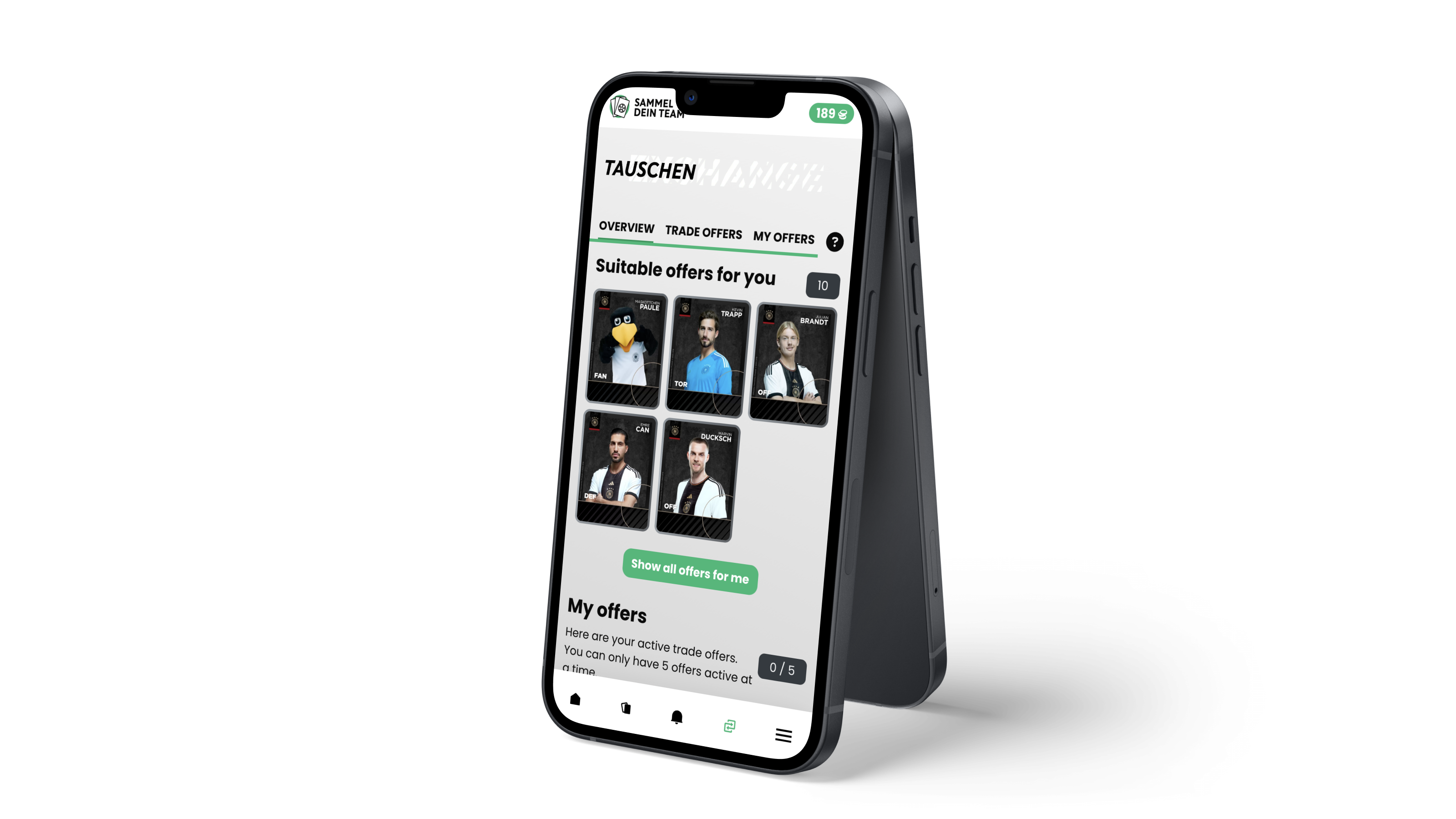
NFT Trading creates a high level of engagement for users while giving you control over many parameters of the user experience. You decide which NFTs are tradable, how many trades a user can perform per day, and how many trade offers a user can have active at any given time.
For an example of what this looks like in pratice you can check out Axel Springer's platform SammelDeinTeam.
We guide you through the settings for the NFT trading feature here.
NFT Transfer between Users
You can allow users to send NFTs to one another. This creates even more opportunity for your community to interact.
You can define how many NFTs each user can send per day in the Configuration part of UPM.